Economy: Difference between revisions
initial draft |
example shop |
||
| (5 intermediate revisions by the same user not shown) | |||
| Line 14: | Line 14: | ||
== Location & Access == | == Location & Access == | ||
* | * '''Location:'''<!-- Add coordinates or district name, e.g., [[Central City Market]] (x:123, z:-456) --> | ||
* | * '''Fast travel:''' | ||
** Daily transportation scroll via <code>/kit almsivi</code> (teleports to the University at Spawn). | ** Daily transportation scroll via <code>/kit almsivi</code> (teleports to the University at Spawn). | ||
** <code>/tpa</code> and <code>/tpahere</code> to meet other players (cooldown applies). | ** <code>/tpa</code> and <code>/tpahere</code> to meet other players (cooldown applies). | ||
== Region Protection == | == Region Protection == | ||
| Line 26: | Line 24: | ||
: '''Disabled''' — hostile mobs cannot spawn anywhere in the market. | : '''Disabled''' — hostile mobs cannot spawn anywhere in the market. | ||
; Build restrictions | ; Build restrictions | ||
: Players | : Players '''cannot place or break blocks outside''' of their leased 6×6 lot. | ||
; Access control | ; Access control | ||
: Only the leaseholder and added members can edit a stall. | : Only the leaseholder and added members can edit a stall. | ||
== Leasing a Stall == | == Leasing a Stall == | ||
Leasing costs | Leasing costs '''$10.00''' for '''3 days'''. You must extend your lease before the timer runs out, or you will '''lose your stall and all contents'''. | ||
'''Important Warning:''' If your lease expires, | '''Important Warning:''' If your lease expires, '''everything in the lot is permanently deleted''', including: | ||
* Shop chests and their contents | * Shop chests and their contents | ||
| Line 41: | Line 37: | ||
* Item frames, signs, and other blocks | * Item frames, signs, and other blocks | ||
There are | There are '''no refunds''' for lost items! | ||
=== Using the Lease Sign === | === Using the Lease Sign === | ||
Each stall has a special | Each stall has a special '''lease sign''' as its control interface. | ||
; | ; Left-click (or tap) | ||
: Preview the area the lot covers. A visual highlight will show the 6×6 plot | : Preview the area the lot covers. A visual highlight will show the 6×6 plot. | ||
; | ; Right-click | ||
: | : Start leasing a stall, or extend your current lease | ||
; Shift-right-click | |||
: Gives a UI to stop your lease early ('''clears the lot immediately''') | |||
[[File:Market_Lease_Sign.png|center|thumb|350x350px|Example lease sign]] | [[File:Market_Lease_Sign.png|center|thumb|350x350px|Example lease sign]] | ||
| Line 92: | Line 86: | ||
|- | |- | ||
|Build beyond boundary | |Build beyond boundary | ||
|Not allowed | |Not allowed | ||
|} | |} | ||
| Line 106: | Line 94: | ||
=== Step 1: Place a Container === | === Step 1: Place a Container === | ||
* Place a | * Place a '''chest''' or '''barrel''' inside your lot. | ||
* This container will hold the items you want to sell. | * This container will hold the items you want to sell. | ||
| Line 112: | Line 100: | ||
* Hold the item you want to sell in your hand. | * Hold the item you want to sell in your hand. | ||
* | * '''Shift-Click''' on the chest or barrel. | ||
This opens the shop creation interface. | This opens the shop creation interface. | ||
| Line 119: | Line 107: | ||
=== Step 3: Set Price and Confirm === | === Step 3: Set Price and Confirm === | ||
* Enter the | * Enter the '''price per unit''' of the item. | ||
* Confirm to finalize your shop setup. | * Confirm to finalize your shop setup. | ||
* The container is now active as a | * The container is now active as a '''selling chest'''. | ||
'''Note:''' The container must have '''stock''' in it for the shop to function. Restock regularly to keep your shop active! | |||
'''Note:''' | '''Note 2:''' You can set up shop chests outside of the market, for example in your own base or kingdom building or ... Be aware that securing them is your own responsibility then. | ||
== Managing an Existing Shop == | == Managing an Existing Shop == | ||
| Line 130: | Line 120: | ||
=== Open the Management Menu === | === Open the Management Menu === | ||
* | * '''Right-click''' the shop chest. | ||
* A menu will appear in the chat, offering the following options: | * A menu will appear in the chat, offering the following options: | ||
| Line 137: | Line 127: | ||
=== Options Explained === | === Options Explained === | ||
; | ; Update Price | ||
: Change the current selling or buying price of the item without deleting the shop. | : Change the current selling or buying price of the item without deleting the shop. | ||
; | ; Switch to Buying Chest | ||
: Turn the chest into a | : Turn the chest into a '''buying shop''', where you pay players for delivering items to you. Be extra careful: you can run out of money fast, especially when offering high prices. | ||
; | ; Remove Shop | ||
: Stop the shop from functioning. | : Stop the shop chest from functioning; turn it back to a regular container. | ||
The chest and its contents remain safe — only the shop link is removed. | The chest and its contents remain safe — only the shop link is removed. | ||
| Line 157: | Line 147: | ||
; '''The Gilded Hoard''' | ; '''The Gilded Hoard''' | ||
: Piglin-themed bartering goods. Guardian: '''Btharkhul'''. Owner: [[User: | : Piglin-themed bartering goods. Guardian: '''Btharkhul'''. Owner: [[User:XXSBen]]. | ||
; ''' | ; '''Lead a Horse''' | ||
: | : Selling item related to horses. Owner: [[User:XXSBen]]. | ||
[[File:Lead-a-horse.png|center|thumb|350x350px|Lead a Horse shop]] | |||
: | |||
== FAQ == | == FAQ == | ||
| Line 172: | Line 161: | ||
: Use <code>/arm addmember <player></code> to grant them access. | : Use <code>/arm addmember <player></code> to grant them access. | ||
; How do I create a shop? | ; How do I create a shop? | ||
: Place a chest or barrel, then shift | : Place a chest or barrel, then shift-click it with the item you want to sell to open the shop menu. | ||
; How do I update a shop or turn it into a buying chest? | ; How do I update a shop or turn it into a buying chest? | ||
: Right-click the shop chest to access the management menu in chat. | : Right-click the shop chest to access the management menu in chat. | ||
| Line 181: | Line 170: | ||
; Can I barter items directly instead of using money? | ; Can I barter items directly instead of using money? | ||
: In the market: use money only. Private trades elsewhere are allowed at your own risk. | : In the market: use money only. Private trades elsewhere are allowed at your own risk. | ||
Latest revision as of 12:41, 29 September 2025
Player-Run Market
The Player-Run Market is the center of trade and commerce on the Ender Scrolls server. Players can lease pre-plotted stalls to sell goods, set their own prices, and trade using the server’s **money system** instead of bartering with raw items like diamonds or emeralds.
Overview
- What it is
- A protected hub where players lease plots to run shops.
- Automated system
- Each stall has a **lease sign** to preview, lease, extend, or stop a lease.
- Pricing
- The market uses a **flat leasing fee**, while item prices are completely player-driven.
Location & Access
- Location:
- Fast travel:
- Daily transportation scroll via
/kit almsivi(teleports to the University at Spawn). /tpaand/tpahereto meet other players (cooldown applies).
- Daily transportation scroll via
Region Protection
- Mob spawning
- Disabled — hostile mobs cannot spawn anywhere in the market.
- Build restrictions
- Players cannot place or break blocks outside of their leased 6×6 lot.
- Access control
- Only the leaseholder and added members can edit a stall.
Leasing a Stall
Leasing costs $10.00 for 3 days. You must extend your lease before the timer runs out, or you will lose your stall and all contents.
Important Warning: If your lease expires, everything in the lot is permanently deleted, including:
- Shop chests and their contents
- Decorations and structures
- Item frames, signs, and other blocks
There are no refunds for lost items!
Using the Lease Sign
Each stall has a special lease sign as its control interface.
- Left-click (or tap)
- Preview the area the lot covers. A visual highlight will show the 6×6 plot.
- Right-click
- Start leasing a stall, or extend your current lease
- Shift-right-click
- Gives a UI to stop your lease early (clears the lot immediately)
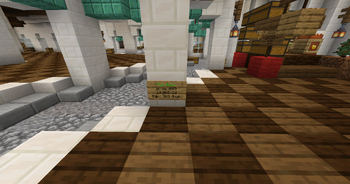
Cost and Duration
| Action | Cost | Duration |
|---|---|---|
| Initial Lease | $10.00 | 3 days |
| Extension | $10.00 | Adds 3 more days |
Adding Friends or Teammates
You can share your stall with other players so they can help stock or manage the shop.
- Command
/arm addmember <player>
Tip: Only add trusted friends — they will have full access to all shop chests and items inside the stall.
Lot Specifications
| Rule | Market Default |
|---|---|
| Lot footprint | 6×6 |
| Max build height | 4 blocks |
| Build beyond boundary | Not allowed |
Setting Up a Shop
Creating a shop in your leased stall is simple and completely automated.
Step 1: Place a Container
- Place a chest or barrel inside your lot.
- This container will hold the items you want to sell.
Step 2: Shift-Click with Item
- Hold the item you want to sell in your hand.
- Shift-Click on the chest or barrel.
This opens the shop creation interface.
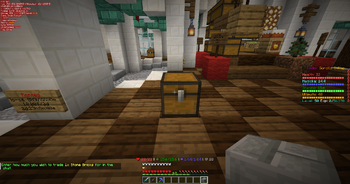
Step 3: Set Price and Confirm
- Enter the price per unit of the item.
- Confirm to finalize your shop setup.
- The container is now active as a selling chest.
Note: The container must have stock in it for the shop to function. Restock regularly to keep your shop active!
Note 2: You can set up shop chests outside of the market, for example in your own base or kingdom building or ... Be aware that securing them is your own responsibility then.
Managing an Existing Shop
You can easily manage or modify a shop chest after it has been created.
Open the Management Menu
- Right-click the shop chest.
- A menu will appear in the chat, offering the following options:
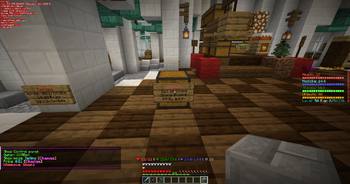
Options Explained
- Update Price
- Change the current selling or buying price of the item without deleting the shop.
- Switch to Buying Chest
- Turn the chest into a buying shop, where you pay players for delivering items to you. Be extra careful: you can run out of money fast, especially when offering high prices.
- Remove Shop
- Stop the shop chest from functioning; turn it back to a regular container.
The chest and its contents remain safe — only the shop link is removed.
Tip: Always double-check settings when switching to a buying chest to avoid draining your balance unexpectedly.
Market Etiquette
- Set fair, competitive prices — avoid intentional undercutting that harms the market.
- Update or remove empty or outdated shops.
- No misleading practices or scams.
- Work with other traders to offer variety rather than duplicate items.
Example Shops
- The Gilded Hoard
- Piglin-themed bartering goods. Guardian: Btharkhul. Owner: User:XXSBen.
- Lead a Horse
- Selling item related to horses. Owner: User:XXSBen.

FAQ
- What happens if I forget to extend my lease?
- Your entire stall will be permanently deleted, including all blocks and items.
- Do all lots cost the same?
- Yes. Every market stall has the same flat cost of $10.00 for 3 days.
- How do I share my stall with friends?
- Use
/arm addmember <player>to grant them access. - How do I create a shop?
- Place a chest or barrel, then shift-click it with the item you want to sell to open the shop menu.
- How do I update a shop or turn it into a buying chest?
- Right-click the shop chest to access the management menu in chat.
- Can I build outside my lot?
- No. The system blocks all building outside your 6×6 area.
- Do mobs spawn here?
- No. Hostile mob spawning is disabled in the market region.
- Can I barter items directly instead of using money?
- In the market: use money only. Private trades elsewhere are allowed at your own risk.